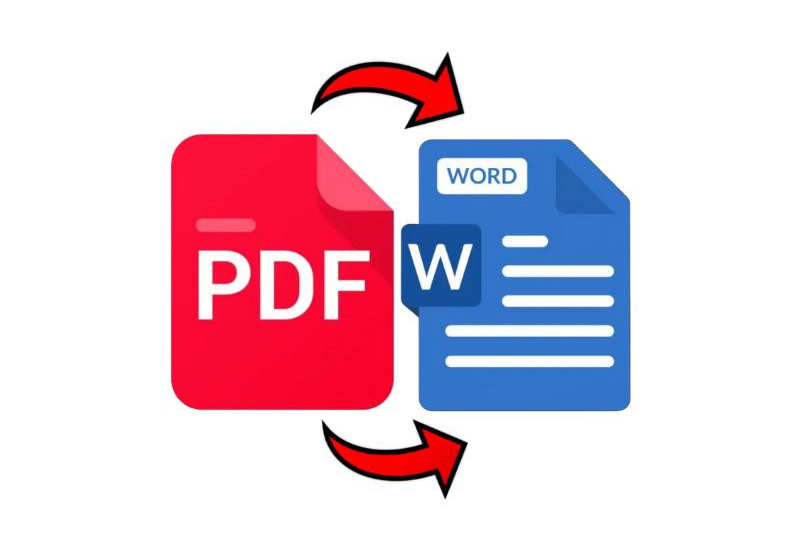
A Comprehensive Guide to Converting PDF Files into Editable Word Documents
Introduction
PDFs are widely used for sharing documents while preserving formatting. However, editing PDFs can be challenging. Converting PDFs to Word documents unlocks the ability to modify content effortlessly.
Understanding PDFs and Word Documents
PDFs are ideal for fixed layouts, ensuring documents appear consistent across devices. In contrast, Word documents (DOC or DOCX) are designed for editing and content creation.
The Limitations of PDFs
While PDFs are excellent for viewing, editing them requires specialized software. Converting them to Word format provides greater flexibility.
Reasons to Convert PDFs to Word
- Editing Content: Update information, correct errors, or reformat text.
- Extracting Information: Reuse content in reports, presentations, or other documents.
- Collaborative Work: Enable team members to contribute and make changes.
Methods of Conversion
Several methods can be employed to convert PDFs to Word documents, each with its advantages and considerations.
Using Microsoft Word
Recent versions of Microsoft Word can open PDFs directly.
Steps:
- Open Microsoft Word.
- Go to File > Open and select the PDF file.
- Word will prompt that it will convert the PDF to an editable document.
- Click OK to proceed.
Note: Complex formatting may not be preserved perfectly.
Online Conversion Tools
Web-based converters like free-file-converter offer quick solutions.
Advantages:
- No software installation required.
- Accessible from any device with internet access.
Disadvantages:
- File size limitations.
Dedicated PDF Conversion Software
Software like Adobe Acrobat DC, Nitro Pro, and Wondershare PDFelement provide advanced features.
Benefits:
- Better accuracy in preserving formatting.
- Batch conversion capabilities.
- Additional editing and annotation tools.
Best Practices for Conversion
Check for Scanned Documents
Scanned PDFs are essentially images. Use OCR (Optical Character Recognition) to convert text images into editable text.
Using OCR Tools:
- Ensure the software or tool supports OCR.
- Review the converted text for accuracy.
Maintain Formatting
Complex layouts with tables, images, and columns may not convert perfectly.
Tips:
- Choose tools known for high-quality conversion.
- Be prepared to manually adjust formatting post-conversion.
Preserve Data Integrity
Ensure that all text, numbers, and data are accurately converted.
Verification:
- Proofread the document thoroughly.
- Check for any missing or garbled text.
Security Considerations
When dealing with confidential documents, prioritize security.
Use Trusted Tools
Select reputable software with strong privacy policies.
Avoid Unsecured Networks
Do not upload sensitive files over public Wi-Fi or unsecured connections.
Conclusion
Converting PDFs to editable Word documents is a valuable skill that enhances document management and productivity. By understanding the available methods and best practices, users can efficiently convert files while preserving content integrity.